Quix Lake - Replay
Quix Lake Replay is a managed service that streams persisted datasets from Quix Lake back into Kafka, preserving timestamps, partitions, offsets, headers, and gaps for high-fidelity re-runs and simulations.
Identifier: DataLake.Replay
Where you can start a replay
You can launch a replay from multiple places in the Portal:
From a pipeline
Use the pipeline canvas to add a Replay tile and start it in context of your flow. The screenshot shows the entry point on the canvas.
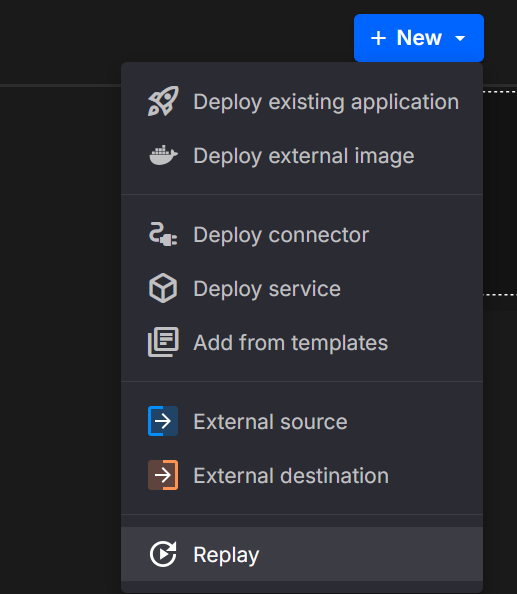
From the Data Lake UI
Open Data Lake, select the dataset (topic + time window/keys/partitions), and start a replay directly from the catalog. The screenshot highlights the replay action on a selected dataset.
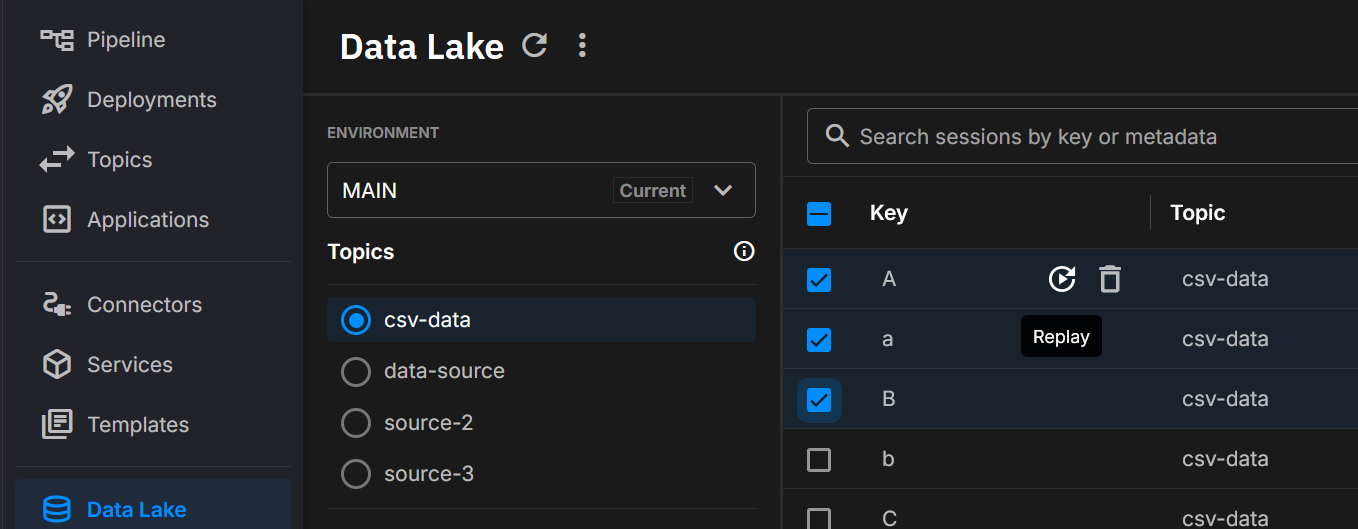
Example YAML (basic)
deployments:
- name: Quix Lake - Replay
application: DataLake.Replay
version: latest
deploymentType: Managed
resources:
cpu: 200
memory: 500
replicas: 1
configuration:
# Select data (source)
sourceWorkspaceId: your-source-workspace-id
sourceTopic: source-topic-name
# Optional: limit to specific keys/partitions
# sourceKeys:
# - device-001
# - device-002
# sourcePartitions:
# - 0
# - 1
fromTimestamp: 1719859200000 # inclusive, ms (optional)
toTimestamp: 1719945600000 # inclusive, ms (optional)
# Output (destination)
destinationTopic: replayed-topic
# Timing & speed
timestampsType: Simulated # Simulated | Original
replaySpeed: "1" # 0 = as fast as possible; 1 = real time; 2 = 2×; etc.
# Gaps & throughput controls
removeGaps: "false" # true|false
maxGapSizeInMilliseconds: # e.g., 60000
limitUploadSpeed: "false" # true|false
uploadSpeedLimitBytesPerSecond: # e.g., 1048576
# Key mapping (optional)
# If both arrays provided, mapping is by index: ReplayedKeys[i] for SourceKeys[i]
# replayedKeys:
# - device-001-copy
# - device-002-copy
suffixReplayedKeysWithTimestamp: "true" # true|false
replayedKeysSuffix: # e.g., "test"
replayedKeysSuffixSeparator: "_" # default "_"
# Partitioning
useOriginalMessagePartition: "false" # true|false
destinationPartition: # fixed partition (optional)
What you’ll see in the UI
- Controls: Start, Pause, Resume, Restart, Stop.
- Live status: status badge with short reason (e.g., waiting for destination).
- Progress: advances as the selected window replays.
- Speed: live speed multiplier (1×, 2×, max).
- Throughput: upload/download rates (bytes/sec).
- Window & filters: active time window, keys, partitions.
Tile states
Stopped (100%) - Finished window; safe to Restart or change config.
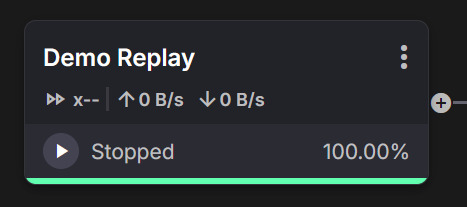
Starting (0%) - Initializing; producers warming up before messages flow.
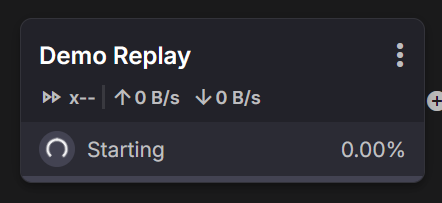
Playing (live) - Active replay with current speed and I/O throughput.
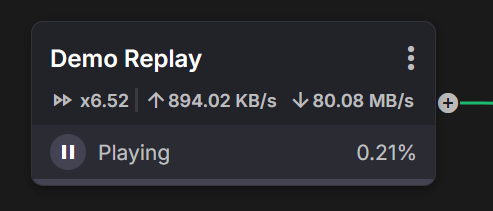
Details & metrics
Operate the run and inspect configuration from the Details panel. The same view shows Metrics updating in real time: progress %, effective speed (e.g., x9.15), and upload/download rates.
Logs
Per-file reads, computed waits, gap trimming, queue length, and throttling-useful for timing decisions during playback.
Advanced options
Time range, Remove gaps, Limit upload speed, Source/Destination partitions, and Deployment resources are advanced settings-hide them until needed.
Key capabilities
- Full fidelity: preserves order, timestamps, partitions, offsets, headers, and gaps
- Flexible windows: replay entire datasets or specific time ranges
- Speed control: real time, faster-than-real-time, or max throughput
- Selective targeting: limit by keys and partitions; remap keys; suffix runs
- Operational safety: throttle producer throughput when needed
How it works (high-level)
- Queries the Quix Lake API to locate Avro segments for your topic, keys, partitions, and time window.
- Streams records in order, applying timestampsType and replaySpeed.
- Optional controls adjust gaps, throughput caps, key remapping, and partition routing.
- Produces records to the destinationTopic in Kafka.
Configuration
Managed services use simplified config. Quix maps these keys to underlying environment variables and wiring (including the Quix Lake API URL, which is injected automatically).
Required
- sourceWorkspaceId: workspace that owns the source topic
- sourceTopic: persisted dataset’s topic name
- destinationTopic: Kafka topic that receives replayed data
Optional (selection)
- sourceKeys: specific stream keys (multi)
- sourcePartitions: specific source partitions (multi)
- fromTimestamp / toTimestamp: inclusive ms boundaries; omit to use earliest/latest
Optional (timing & speed)
- timestampsType:
Simulated(default) orOriginal - replaySpeed:
"0"(max),"1"(real time),"2"(2×), etc.
Optional (gaps & throughput)
- removeGaps: collapse waits up to maxGapSizeInMilliseconds
- limitUploadSpeed and uploadSpeedLimitBytesPerSecond: cap producer throughput
Optional (key mapping & partitioning)
- replayedKeys, suffixReplayedKeysWithTimestamp, replayedKeysSuffix, replayedKeysSuffixSeparator
- useOriginalMessagePartition or destinationPartition
The Basic configuration panel lets you set the destination topic, timestamp mode, and speed:
Toggle Advanced settings to reveal time range, gaps, throughput limits, partitions, and deployment resources:
Pick a precise Time range with date-time inputs and the slider for quick refinement:
Choose source partitions to read from and how to route to destination partitions; adjust CPU and Memory to tune performance:
Message Transformations
Transform messages during replay to modify headers, keys, or JSON values on-the-fly. Use transformations to:
- Update API endpoints or URLs in message payloads
- Anonymize or mask sensitive data for testing
- Adapt messages for different environments
- Remove or modify headers
- Replace configuration values
Basic Example
deployments:
- name: Quix Lake - Replay
application: DataLake.Replay
configuration:
sourceTopic: source-topic
destinationTopic: destination-topic
transformations:
- AT value.api_url REPLACE TEXT https://old.api.com WITH https://new.api.com
- AT header.x-environment SET TO staging
- REMOVE value.user.ssn
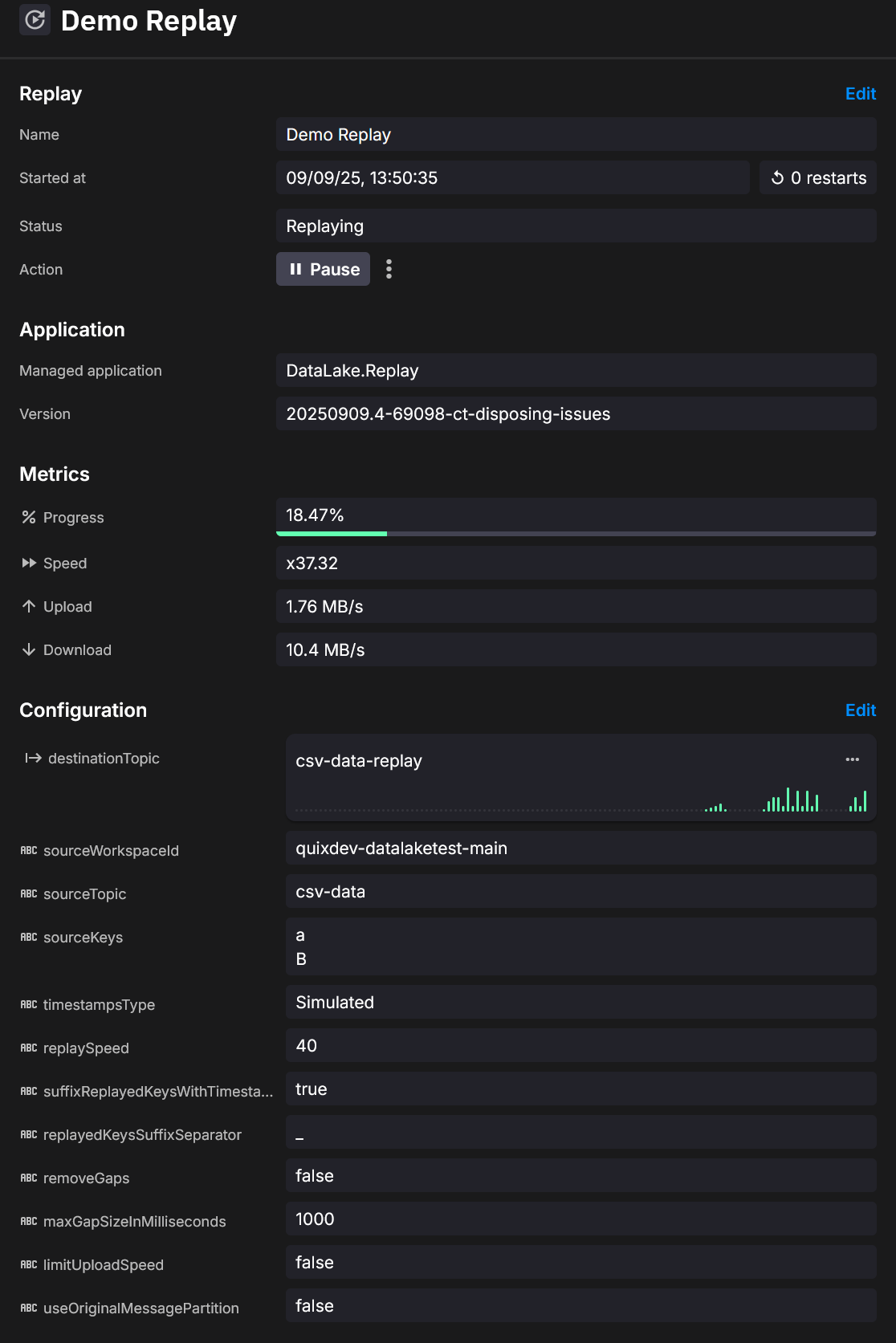
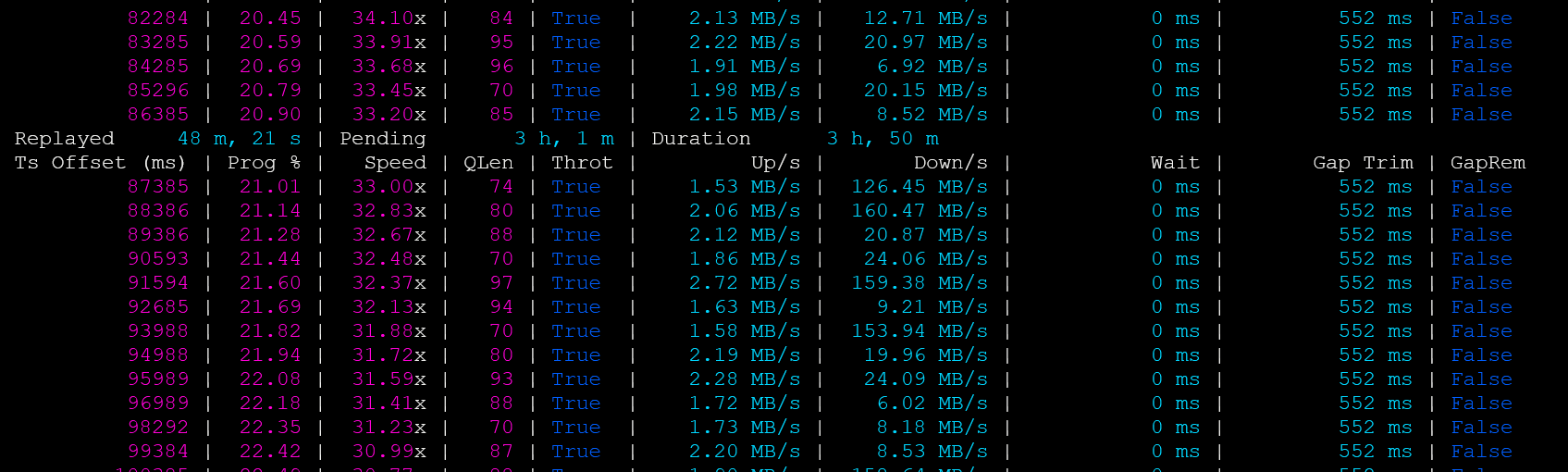
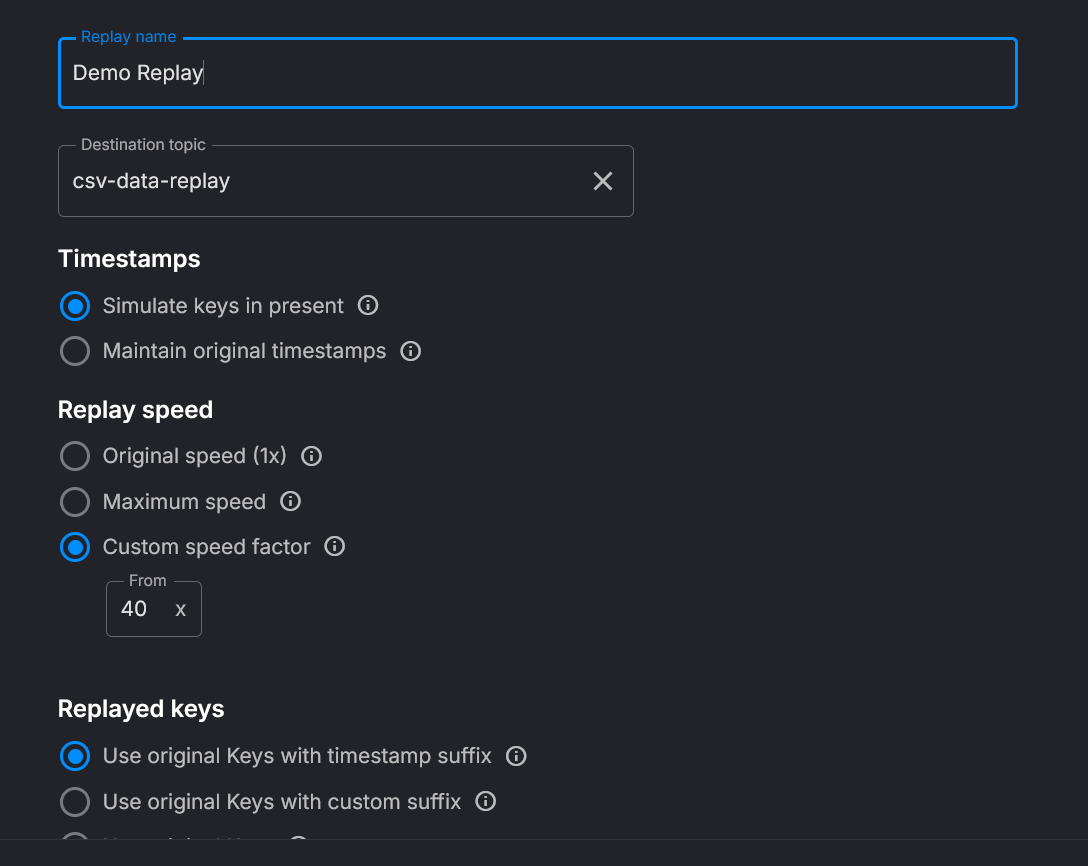
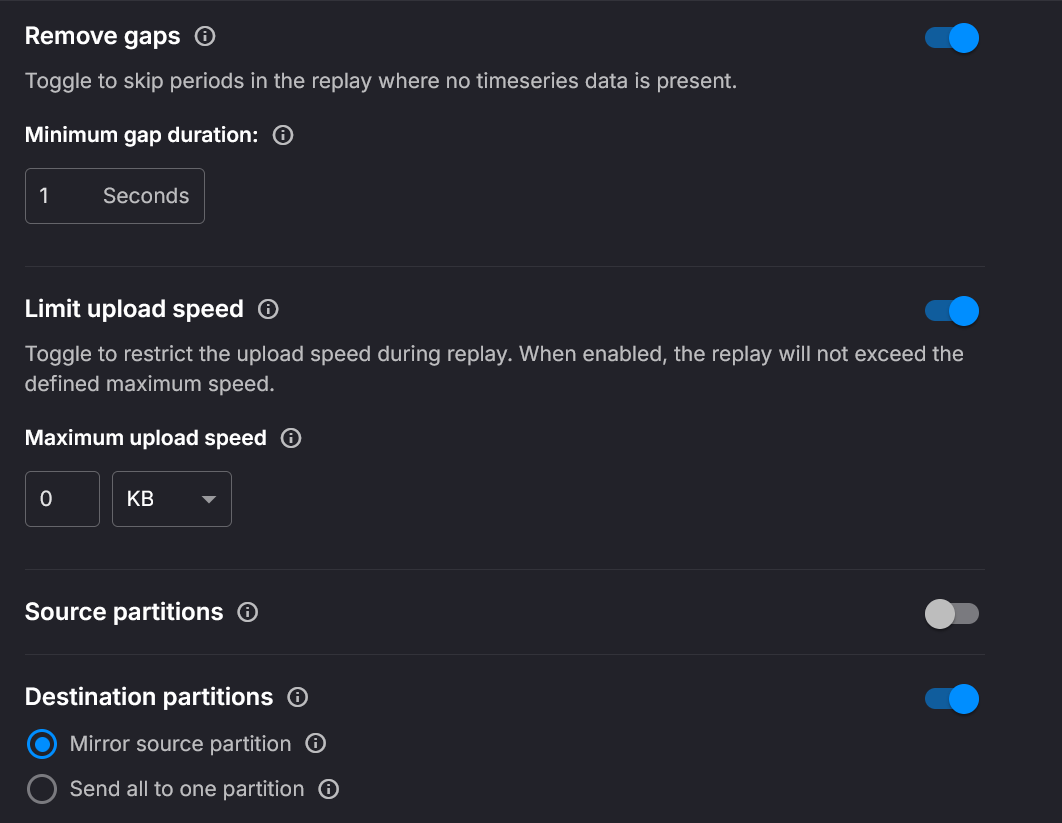

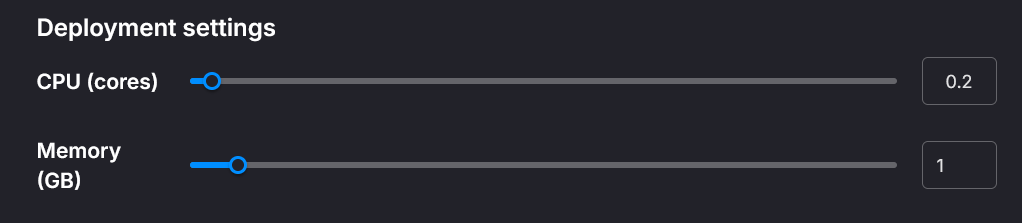
.png)