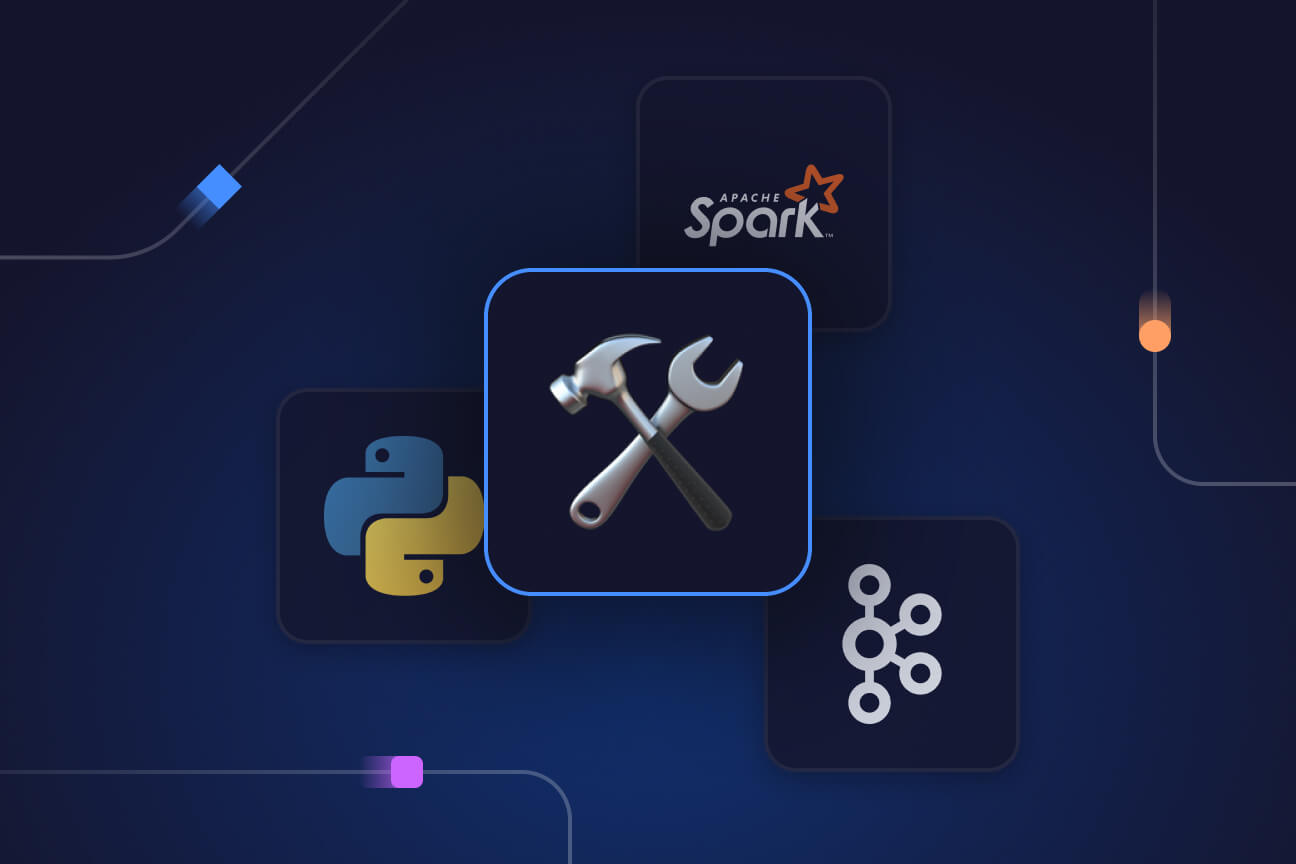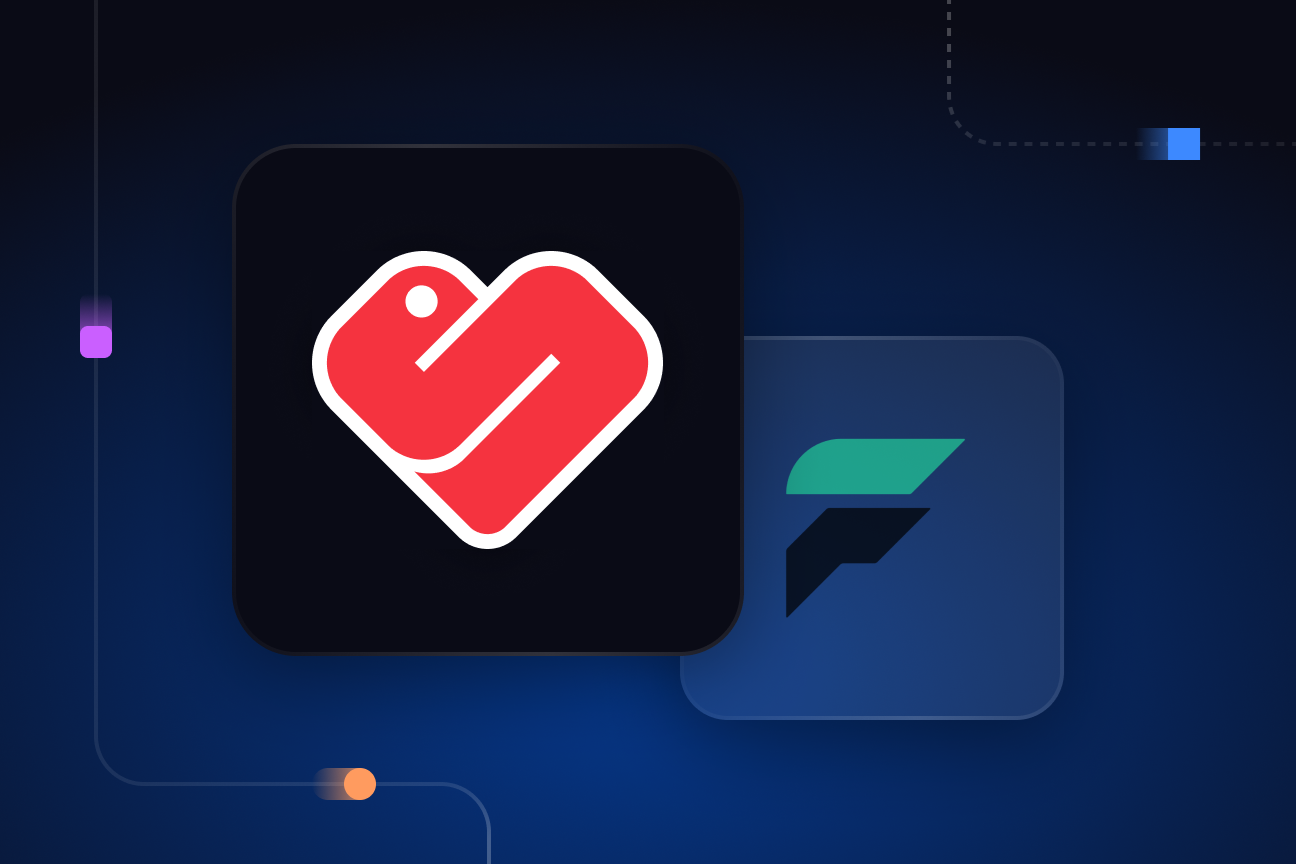Debugging PyFlink import issues
Solutions to a common issue that Python developers face when setting up PyFlink to handle real-time data.
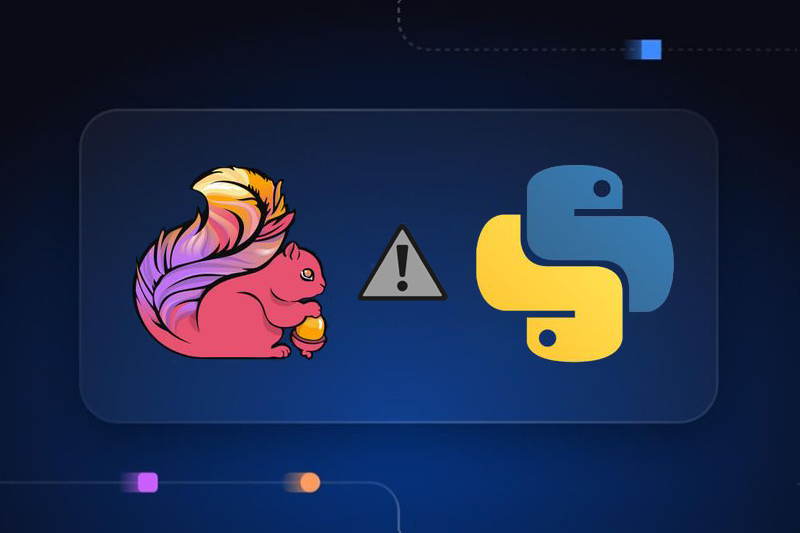
Introduction
As Apache Flink’s official Python API, PyFlink is meant to make Flink more accessible to data scientists and analysts more comfortable with Python. However, given that it is a thin wrapper around Flink’s native Java API, it can be tricky for Python users to debug. In this article, we'll tackle a common issue Python developers face when setting up PyFlink to handle real-time data.
The problem
When trying to run Flink’s basic word count example, some users reported the receiving the error
ImportError: No module named pyflink
Or the more verbose variant:
Caused by: java.io.IOException: Failed to execute the command: python -c import pyflink;
import os;print(os.path.join(os.path.abspath(os.path.dirname(pyflink.file)), 'bin'))
output: Traceback (most recent call last): File "", line 1, in ImportError:
No module named pyflinkCauses and solutions
This is sometimes caused by installing the wrong module i.e. by running `pip install pyFlink` instead of the correct install command `python -m pip install apache-flink`.
When installing PyFlink ensure that you are using a virtual environment that meets the minimum Python requirements (currently Python versions 3.8, 3.9, 3.10 or 3.11).
To help you set your environment up, the Flink maintainers provide a setup script: setup-pyflink-virtual-env.sh.
- At the time of writing, the link to the convenience script was broken in the current docs, but you can find an older version of it in the version 1.12 documentation.
- For some users, the issue was fixed when the executed their environments Python using the ‘pyexec’ command like so: '-pyexec /venv/bin/python3’
Another issue can be the casing in the import statement. Imports are case-sensitive. Remember that the package name is "pyflink", not "pyFlink" so make sure that you're importing PyFlink correctly:
from pyflink.datastream import StreamExecutionEnvironment
If you’re trying to run any of the examples from the documentation, also make sure Flink is running on your local machine. You can start it with start-cluster.sh. See the Flink docs for more information on running Flink locally.
If you’re planning to use Apache Kafka with PyFlink, also make sure that you download the required kafka connector JAR file and set the configuration parameters like so.
# If you're only using the StreamExecutionEnvironment
env.add_jars("file:///path/to/jars/flink-connector-kafka_3.1.0-1.18")
# If you're using the StreamTableEnvironment
config = t_env.get_config().get_configuration()
config.set_string("pipeline.jars","file:///path/to/jars/flink-connector-kafka_3.1.0-1.18")If you’d rather not download a Jar file to connect to Kafka, consider a pure Python alternative
Assuming you’re not yet heavily invested in Flink, you might consider using a pure Python, client-side stream processing engine rather than a server-side processing engine (which Flink is). This can significantly simplify debugging, dependency management and deployment. There aren’t too many Python stream processing engines to choose from but the ecosystem is growing. Faust is one option, but its roadmap is uncertain after it was abandoned by its creator (Robinhood) and picked up by community maintainers. Quix Streams is similar in ethos to Faust but maintained by a Quix, a startup that also provides a cloud-based solution for hosting stream processing applications.
How Quix Streams works in a nutshell
Quix Streams uses the concept of a Streaming DataFrame to provide developers with a familiar Pandas-like API for working with streaming data. Below is an example of a tumbling window calculation from our documentation. It reads in raw temperature readings from the input topic and outputs the average of those readings in 1-hour windows (so you’d get 24 readings per day, one for each hour). It connects to Kafka via the “Application” class (where you specify the broker address),
import os
from quixstreams import Application
app = Application(broker_address="localhost:9092",consumer_group="transformation-v1",
auto_offset_reset="earliest")
input_topic = app.topic(os.environ["input"])
output_topic = app.topic(os.environ["output"])
sdf = app.dataframe(input_topic)
sdf = (
sdf.apply(lambda value: value["temperature"])
.tumbling_window(duration_ms=timedelta(hours=1))
.mean()
.final()
.apply(
lambda result: {
"avg_temperature": result["value"],
"window_start_ms": result["start"],
"window_end_ms": result["end"],
}
)
)
sdf = sdf.update(lambda row: print(f"Output for window: {row}"))
sdf = sdf.to_topic(output_topic)
if __name__ == "__main__":
app.run(sdf)
As you can see, the syntax is fairly succinct and easy to read. Other benefits of Quix streams include:
- Native Python API for easier debugging and error tracing.
- No Java Dependency: It simplifies your stack and means you don’t have to debug Java errors
- Interoperability: It works seamlessly with other Python libraries in the ML and data ecosystem
To learn more about Quix Streams, see the documentation and GitHub repository.
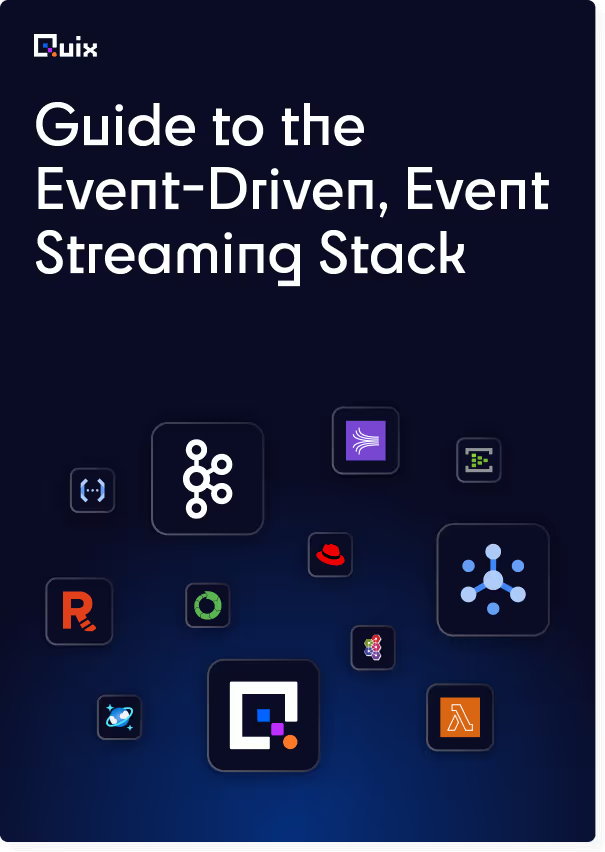
Check out the repo
Our Python client library is open source, and brings DataFrames and the Python ecosystem to stream processing.
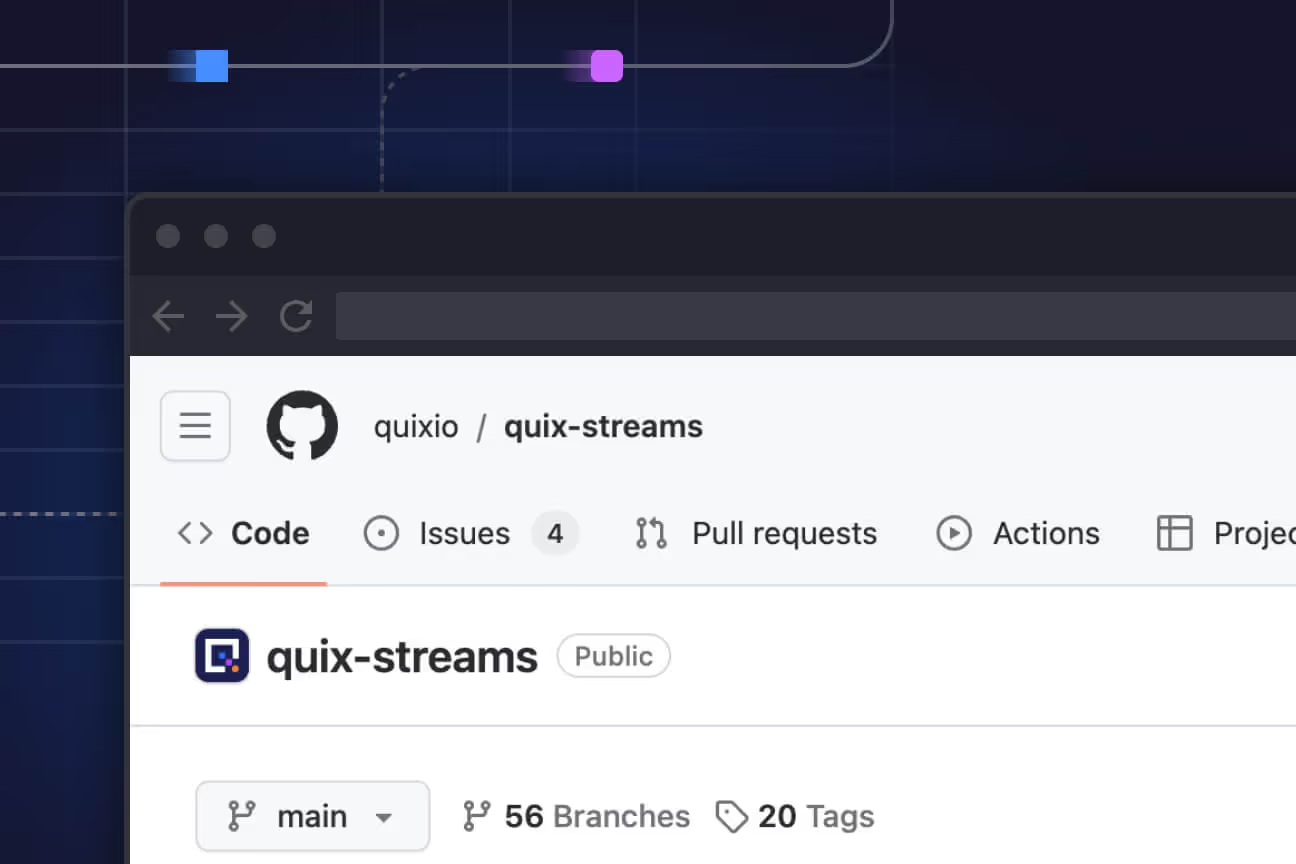
Interested in Quix Cloud?
Take a look around and explore the features of our platform.

Interested in Quix Cloud?
Take a look around and explore the features of our platform.

.svg)